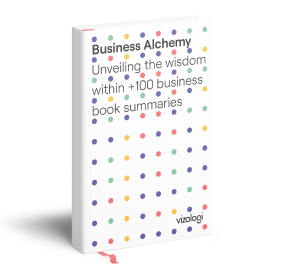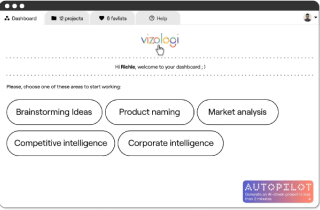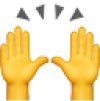How To Add Captions To Images To Visualize Business Ideas
It’s no secret that illustrations – photos, pictures, infographics – play an important role in how visitors to your website, readers of your newsletters, and viewers of your presentations perceive the ideas and messages you want to convey. To increase the interest and trust of your target audience in your products, services, and business offerings, the illustrations you use should not only be of high quality and visually appealing. You need to make sure that the visual elements carry additional information and emphasize important points. The easiest way to achieve this is to add captions to the images.
In this article, we’ll explain how to use captions to accentuate important ideas and enhance the perception of your concepts in presentations and infographics. We’ll also show you how to add captions to your images without hassle using PhotoWorks – a powerful yet easy-to-use image editor that requires no special skills and is a suitable tool for any busy professional. Learn how to add captions to photos using this intuitive and efficient program for enhancing your visual content.
Why Adding Captions is Essential for Presenting Business Ideas
Captions are more than just inscriptions under or on images that comment on their content. A well-written and well-presented caption can serve to draw the reader’s or viewer’s attention to the details and nuances you wish to emphasize, strongly influencing their interpretation of your text and understanding of your message. Alongside photo retouching services that enhance the quality and tone of your images, captions help reinforce your message and ensure the visuals resonate with your audience.
Here’s how captions enhance your visuals in professional settings:
- Clarity and Focus: Captions highlight the essential elements of an image, helping viewers quickly grasp your key points. Instead of leaving it up to interpretation, captions ensure that your message is clear and targeted.
- Contextual Information: Sometimes, images alone don’t convey the specific information that makes a visual truly valuable. Captions can add a brief explanation, provide context, or spotlight important details, making the content more informative and relevant.
- Better memorization and engagement: According to numerous studies, people tend to memorize images better when they are accompanied by textual explanations, compared to images alone. Captions summarize key points, better structuring the information and making it easier to grasp. This helps make your presentation more engaging.
- Enhanced Professionalism: A clean, well-placed caption gives an image a polished look. This professional finish helps build credibility, as it signals that care and thought went into creating the visuals. The result? Audiences perceive your ideas as more organized and authoritative.
Now that you’ve seen the benefits of captions, let’s take a look at how to write captions on your images effortlessly with the help of PhotoWorks.
Step-by-Step Guide: Adding Captions to Images Using PhotoWorks
PhotoWorks is a versatile, feature-rich image editor with a well-developed text tool. With this program, you can adjust the appearance of your text to perfectly match the style of your brand, website, or presentation. What’s more, PhotoWorks lets you sign and protect your photos with single or repetitive watermarks and brand logos. The ease of use due to its intuitive interface and numerous presets and templates available in PhotoWorks make it a great choice for busy professionals looking to fine-tune their visuals in no time. Here’s how to use it to add a caption to an image.
Step 1: Open Your Image in PhotoWorks
Start by downloading PhotoWorks from the official website. After installing it on your PC or Mac – there are versions for both operating systems – click the Open Photo button and upload the picture you wish to enhance.
Step 2: Access the Text Tool
Then, navigate to the Text tool located under the Text & Frames tab in the top menu bar. It offers dozens of ready-made text styles, allows you to tweak all the settings of your text manually in order to meet your brand aesthetics, add stickers as backgrounds to highlight your caption, and save the caption style you’ve created as a template for future use.
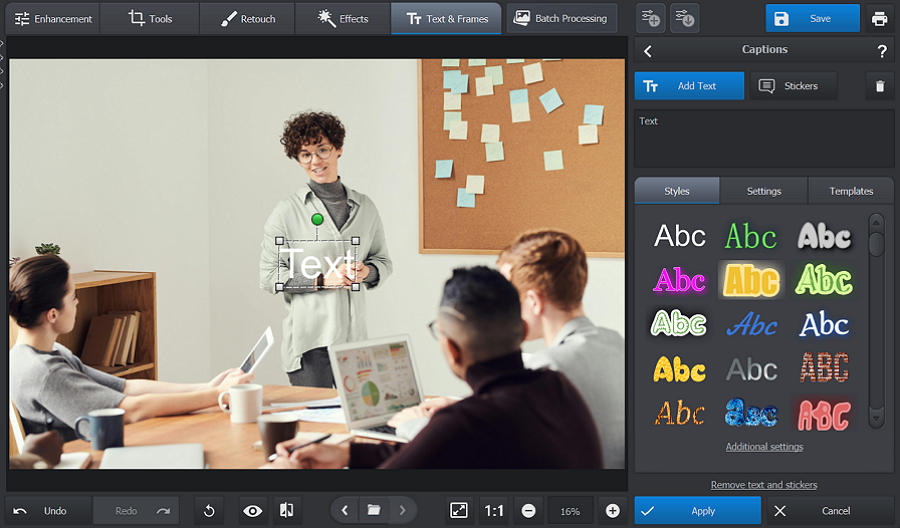
Step 3: Type and Place Your Caption
Type your caption in the text field and find the best position for it on your image. Thus you will be able to adjust its size and choose the best font color to make your text clearly visible against its background.
Step 4: Choose the Font and Style
PhotoWorks offers a wide range of fonts and customization options like opacity, angle, spacement, outline, or shadow to ensure that your caption aligns with your brand identity. Select a clear, readable font for captions and a color which contrasts with the background but matches some other colors of the image. You can even use the Color Picker tool to select a color from the image. Add an outline and a shadow to make your caption stand out.
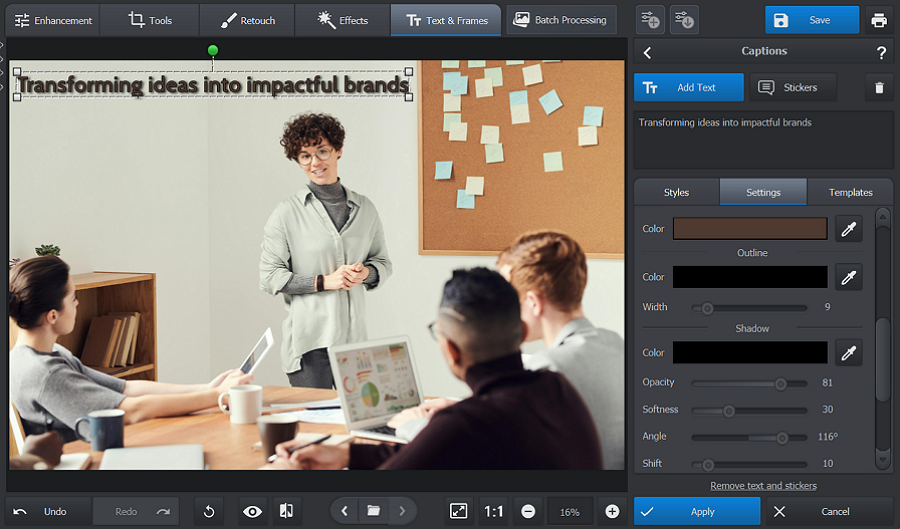
Step 5 (Optional): Add a Background Sticker
Readability is key when adding captions. If your image is vibrant or has high contrast, adding a subtle text background can help your caption stand out. Look at your image once again and experiment with different styles and positions to ensure the best readability.
Step 6: Save and Export Your Edited Image
Once you’re satisfied with your caption, apply the changes, and in case you need to caption other images in the same document, click on Templates > Save Template. That way, you will be able to add a caption of the same style to another photo with a single click. Save your edited image by clicking “Save” in the upper right corner of the interface. In PhotoWorks, you can export images in different formats to incorporate them easily into presentations, infographics, or web pages.
Conclusion: Enhancing Visual Communication with Captions
Adding captions to your visuals with PhotoWorks is a simple way to make them more informative, engaging, and professional-looking. Captions help clarify your message, provide context, and give your presentations a polished, thoughtful look. Whether you’re working on a pitch, a report, or marketing materials, captions can make your ideas easier to understand and memorize.
With PhotoWorks, the process is quick and straightforward, so you don’t need to spend hours fine-tuning your visuals. It’s an easy way to take your presentations to the next level and ensure they leave a lasting impression.
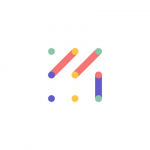
Vizologi is a revolutionary AI-generated business strategy tool that offers its users access to advanced features to create and refine start-up ideas quickly.
It generates limitless business ideas, gains insights on markets and competitors, and automates business plan creation.