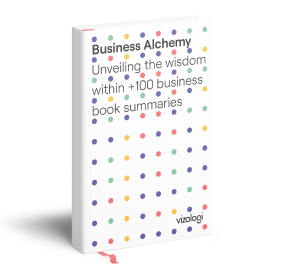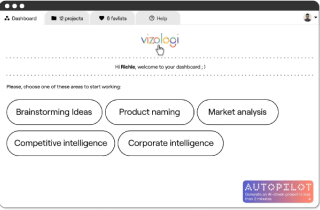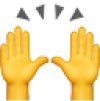How to Record a Messenger Video Call at Work
Whether your virtual meetings are conducted over Facebook, Zoom, or other messengers, the ability to capture the conversation allows for greater flexibility, thoroughness in project tracking, and even content creation for marketing purposes.
Recording a messenger video call at work can be essential for a multitude of reasons. Perhaps you need a precise record of a detailed discussion to share with team members or to review later for specific action items. Or maybe you’re capturing insights from a brainstorming session or high-level strategy meeting to later integrate into reports, proposals, or digital marketing campaigns. This article will outline the essential tools and techniques you can employ to capture a business video call, ensuring clarity and accuracy without compromising professionalism.

Why Record a Messenger Video Call at Work?
In a business environment, video call recording serves various productive and strategic purposes:
- Documentation of Key Discussions: Certain meetings involve extensive details, intricate decisions, or strategic insights that can be challenging to capture at the moment. Recording these calls helps create a reliable reference point that you and your colleagues can revisit as needed.
- Facilitating Collaboration: If a colleague or stakeholder cannot attend a meeting, a recorded session becomes an invaluable tool. The absent team member can watch the recording, keeping everyone in the loop without needing additional meetings.
- Content for Marketing and Training: Video calls with industry experts or stakeholders often contain valuable insights that can later be repurposed for content marketing or internal training. By documenting the conversation, you can extract key points and use them in case studies, webinars, or training materials.
For those using Facebook Messenger for video meetings, you may wish to familiarize yourself with the specifics of recording on that platform. We recommend reading this guide on how to record Facebook calls to better understand the options and limitations associated with that platform.
Recommended Tools for Recording
To ensure high-quality and efficient recording of business video calls, consider the following tools. Each offers unique features catering to various business recording needs, from high-resolution capture to seamless file sharing for collaboration and review.
1. Clipify
Clipify is an intuitive video editing tool designed for users seeking automatic functionality without a steep learning curve. Perfect for professionals who want a polished recording quickly, Clipify simplifies the editing process with easy options to trim, enhance, and save your videos for later use. Its automatic recording mode ensures clear captures of calls, allowing you to produce videos with minimal editing. Whether for later review or sharing insights with your team, Clipify offers a straightforward yet powerful solution. As a bonus, it has inbuilt options to annotate or highlight essential parts of the conversation, which can be invaluable for review sessions.
2. VideoProc Converter AI
VideoProc Converter AI offers a blend of high-performance recording and sophisticated AI-driven enhancements. Known for its ability to handle intensive video processing tasks, VideoProc is well-suited for business users requiring advanced recording options. The AI capabilities allow for noise reduction, image sharpening, and other automatic adjustments, creating a polished and professional recording with minimal manual editing. With VideoProc Converter AI, you can record high-definition video calls without sacrificing processing speed or storage space, as the tool optimizes file size and quality based on your needs. It’s an excellent choice if you want to ensure the highest visual clarity for later review or to repurpose content for marketing materials.
3. Vidnoz Flex
Vidnoz Flex is a browser-based tool, making it ideal for business professionals needing immediate access without software installation. It allows you to record video calls directly from your browser, capturing both video and audio with high fidelity. Vidnoz Flex is particularly useful for impromptu recordings, offering flexible options for recording the entire screen, specific windows, or only the video call section. This flexibility is valuable for those wishing to capture not only the conversation but also any shared documents or visual aids presented during the call. The tool is user-friendly and does not require extensive technical knowledge, making it an accessible option for business teams.

Mobile Recording Options
If you’re participating in a call via a mobile device, both Android and iOS offer built-in screen recording features that can be easily activated. While not as feature-rich as dedicated recording tools, they provide a reliable option for capturing video and audio on the go.
For Android: You can access the screen recording function from the Quick Settings menu. Swipe down to reveal the menu and select “Screen Record.” Adjust the settings to include audio if necessary and begin recording. Android’s built-in tool is basic but suitable for quick recordings when convenience is a priority.
For iOS: On iPhones, screen recording can be enabled in the Control Center. Once the screen recording icon is visible, tap it to begin capturing your call. Be sure to enable audio recording, as it’s not always active by default. The simplicity of this option is ideal for short calls or situations where you need a quick recording without additional setup.
Additional Tips for Effective Call Recording at Work
When recording a video call for business or marketing purposes, follow these best practices to maximize the recording’s effectiveness and relevance.
- Ensure Clear Audio: Use headphones with a built-in microphone, if possible, to enhance audio quality. Clear audio is essential for later transcription or when sharing with team members who weren’t present.
- Seek Permission: Always inform other participants that you will be recording the call. Recording consent is both a legal and ethical requirement, especially when sensitive business information is discussed.
- Review and Edit Post-Recording: Post-recording edits can be highly beneficial. Tools like Clipify and VideoProc Converter AI offer editing functions to trim unnecessary parts, highlight crucial sections, and enhance overall video quality.
- Organize and Archive: Save and organize recordings systematically. Label each recording with relevant keywords (e.g., project name, date, participants) for easy retrieval when you or your team need to reference the call later.
By implementing these strategies and utilizing the recommended tools, recording messenger video calls can become a seamless, efficient process that supports business operations, boosts collaboration, and enhances your team’s ability to leverage information strategically. Whether you’re capturing a brainstorming session, documenting feedback, or compiling content for a presentation, these methods and tools ensure your virtual meetings remain a resource long after the call has ended.
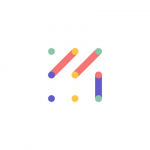
Vizologi is a revolutionary AI-generated business strategy tool that offers its users access to advanced features to create and refine start-up ideas quickly.
It generates limitless business ideas, gains insights on markets and competitors, and automates business plan creation.