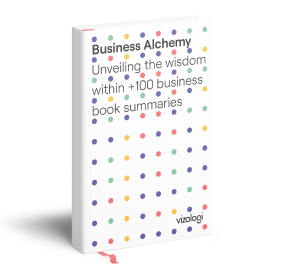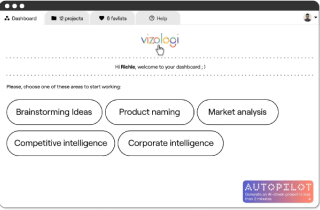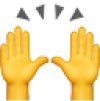Use Your iPhone to Instantly Scan Text
Did you know that your iPhone can instantly scan text from images?
Using our iPhones has become an essential part of our daily routines, and they keep getting smarter. One amazing feature that stands out is the ability to scan text instantly with Live Text.
Live Text is an amazing tool on your iPhone that lets you pull words from pictures and transform them into editable text. This feature is incredibly useful because it allows you to quickly gather information from various sources without having to manually type it all out.
This feature was introduced in 2021 with iOS 15 and newer iPhone models, making the iPhone even more versatile.
So, let’s explore together how this great aspect of the iPhone works for text or documents and how it benefits us.
How Live Text Technology Works
You might have heard of optical character recognition, or OCR. It’s a technology that’s been around for a while and helps convert scanned documents into readable text. With OCR, you scan your documents, then use an OCR app to turn the scanned images into text.
Live Text works like an Image to text converter. When your iPhone or iPad camera spots text in a picture, it shows a little icon. Tap that icon to get all the text from the image. If you only want a specific part, just tap that text, and the Camera app changes it into readable text.
You can use these scanned Documents and texts wherever you need it. Whether you want to save it, share it via email or messaging, or upload it to cloud storage, the possibilities are endless. This makes it effortless to convert receipts, articles, or handwritten notes directly from your phone.
Related Article:
Importance of Scan Feature For iPhone Users
The scanning feature on the iPhone is really helpful for users. It helps keep things organized and gets stuff done efficiently. It’s easy to turn paper documents into digital ones, wherever you are. This means you don’t need a big scanner or have to go to a copy shop anymore.
For people in business, it’s great for turning receipts, notes, and flyers into digital files. This makes it easy to attach them to emails or save them in the cloud. For students, scanning handouts, articles, or notes keeps their stuff organized digitally. They can access their materials on their iPhone whenever they need to.
The scanning feature isn’t just for text or documents, either. You can use it to turn old photos, recipes, and anything else on paper into digital files. Overall, the iPhone scanner makes life easier by turning physical documents into digital ones. It helps you work better and live with less paper.
Related Article: Inspiring Product Naming Examples You Should See
How to Scan Any Text on Your iPhone?
You can easily scan handwritten notes or printed text using your iPhone’s camera. You can do this using the live feature,
1. From the Camera app
To scan text on iPhone using the Camera app:
- Open the Camera app on your iPhone.
- Point the camera at the text you want to scan. Make sure the text is well-lit and clear in the camera viewfinder.
- Once the text is in view, tap on it on the screen. This should highlight the text with a yellow box.
- A “Copy” option should appear above the highlighted text. Tap on “Copy” to copy the scanned text to your clipboard.
- You can now paste the scanned text into any app or document where you want to use it.
2. From the Photo app
To scan text on iPhone using the Photo app:
- Find and tap on the Photos app icon on your iPhone’s home screen to open it.
- Look through your photos and pick the one with the text you want to scan.
- Tap the “Edit” button at the top right to start editing the photo.
- Tap the three dots (…) to see extra editing options.
- Select “Markup” from the options. This will let you add text to the photo.
- Tap the plus (+) sign and choose “Text” to create a text box.
- Drag the text box to cover the text you want to scan.
- Tap inside the text box, then select “Paste” to add the scanned text.
- You can now edit the text or copy it to use elsewhere.
Note: Remember that iPhone’s default image extension is HEIC and it will not open in android devices unless they’ve installed any software. You can use heic to jpg converter or send images via whatsapp or other similar apps. The heic to jpg converter keeps the quality of the image intact while whatsapp reduces its size and quality during file transfer.
Related Article: 5 AI Tools to Improve Your Content Marketing
Live Text supported devices
While a super handy feature, not all iOS, iPadOS, or macOS users can take advantage of it. To run the Live Text feature on your device, you must have:
- iPhone with A12 Bionic or later and iPad running iPadOS 15 or later.
- iPhone XS and later
- iPad Pro 2020 and later
- 5th generation of iPad Mini
- iPad Air 2019 or later
- iPad 2020
How to Scan a Document on Your iPhone With Notes app?
It’s very easy to scan documents on your iPhone. You can use the Notes app and its cool features like Live Text. Learn the steps to quickly capture text from your physical documents. To easily scan a document using your iPhone, just do these easy steps:
- Open the Notes app on your iPhone.
- Make a new note by tapping the pencil and paper icon.
- Tap the camera icon inside the note.
- Select “Scan Documents” from the options presented.
- Position your iPhone over the document you wish to scan.
- Ensure the document is clearly visible, then tap “Save.”
- If the automatic scanning doesn’t initiate, tap “Auto” in the top-right corner to switch to manual mode.
- In manual mode, tap the shutter icon at the bottom of the screen to scan the document manually.
- Adjust the scan area by tapping and holding the circles in the corners as needed.
- Once satisfied with the scan, tap “Keep Scan” to proceed to document editing or saving.
Related Article: What is Apple pay’s business model?
Wrapping Up
The scanning feature on the iPhone brings advanced technology into our daily lives in a smooth way. Now, with its live feature, you can easily scan text and documents. This makes it simple to turn handwritten notes or printed pages into digital files.
It’s super helpful for staying organized and getting tasks done faster. Plus, you don’t need extra scanners or big machines anymore. This is awesome for professionals, students, and anyone who deals with documents.
Whether it’s receipts, articles, or personal notes, the iPhone’s scanning feature makes it quick to go from paper to digital. So, make the most of this useful upgrade to make your work smoother, save time, and cut down on paper clutter.
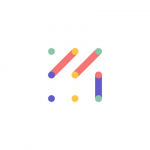
Vizologi is a revolutionary AI-generated business strategy tool that offers its users access to advanced features to create and refine start-up ideas quickly.
It generates limitless business ideas, gains insights on markets and competitors, and automates business plan creation.